Image color recognition¶
Example 1¶
As a walk through some of the capabilities of ColorDetect we will use this sample image.
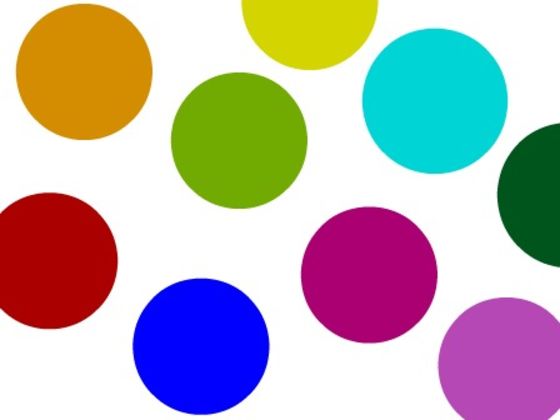
# Get the most dominant color count from an image
>>> from colordetect import ColorDetect
>>>
>>> my_image = ColorDetect("<image_path>")
>>> my_image.get_color_count(color_format="rgb")
'[2.0, 2.0, 249.0]': 6.2, '[5.0, 211.0, 212.0]': 7.15, '[173.0, 25.0, 98.0]': 17.49, '[146.0, 155.0, 9.0]': 18.62, '[253.0, 253.0, 253.0]': 50.54}
A dictionary, with the RGB value of the color as the key and its percentage occurrence in the image
as the value is returned.
To get a more human readable format, one would call get_color_count() parsing the parameter
for color_format as human_readable.
Our line to obtain colors would be replaced by:
>>> my_image.get_color_count()
{'blue': 6.2, 'darkturquoise': 7.15, 'mediumvioletred': 17.49, 'olive': 18.62, 'white': 50.54}
Note
As of the ColorDetect 0.1.7, the percentage changed from being presented as a key to being presented as a value. This attributed to the uniqueness of python dictionary keys. See the change log for more info.
For clarification:
'[2.0, 2.0, 249.0]': 6.2
# this key value pair would imply 6.2 % of the image, has an RGB of [2.0, 2.0, 249.0]
By default, ColorDetect will count the 5 most dominant colors. This can , of course ,be overridden by parsing an argument specifying how many colors most dominant you need from the image, with values decreasing in their percentage presence the higher you go on the color count.
Look up get_color_count for details on the different arguments it accepts including the different color format return values. Now suppose you want to take it a step further and write the result to the image itself.
Warning
Take note of the difference in saving the image to storage from the previous save_color_count<save_color_count> to save_image<save_image>
>>> my_image.write_color_count()
>>> my_image.save_image("<path_to_save_image>", "<name_of_image>")
Just as save_color_count, save_image will accept , as optional parameters, the path and name of the image with color count on it.
By default, these values are . (For the current directory the script is being run from)
and out.jpg respectively.
The result.
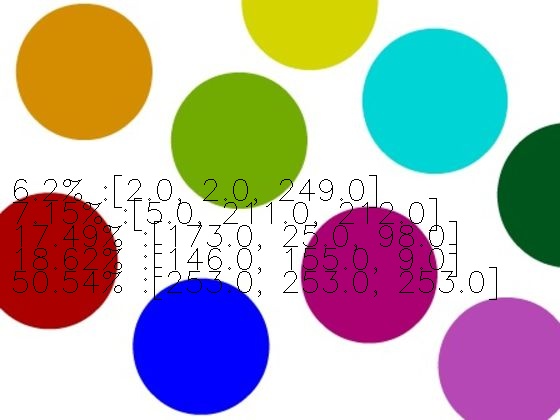
Depending on the size of the image, you might want to decide whether to write the count to the image or not. As observed, a smaller image gives a crowded appearance.
As a similar example, with colors represented in their hex format,
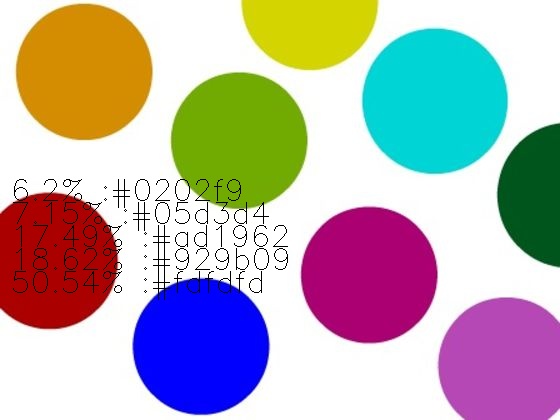
Additionally, to enable the use of custom text on an image:
>>> from colordetect import ColorDetect
>>> my_image = ColorDetect("<image_path>")
>>> my_image.write_text(text="a random string", font_color=(0,0,0))
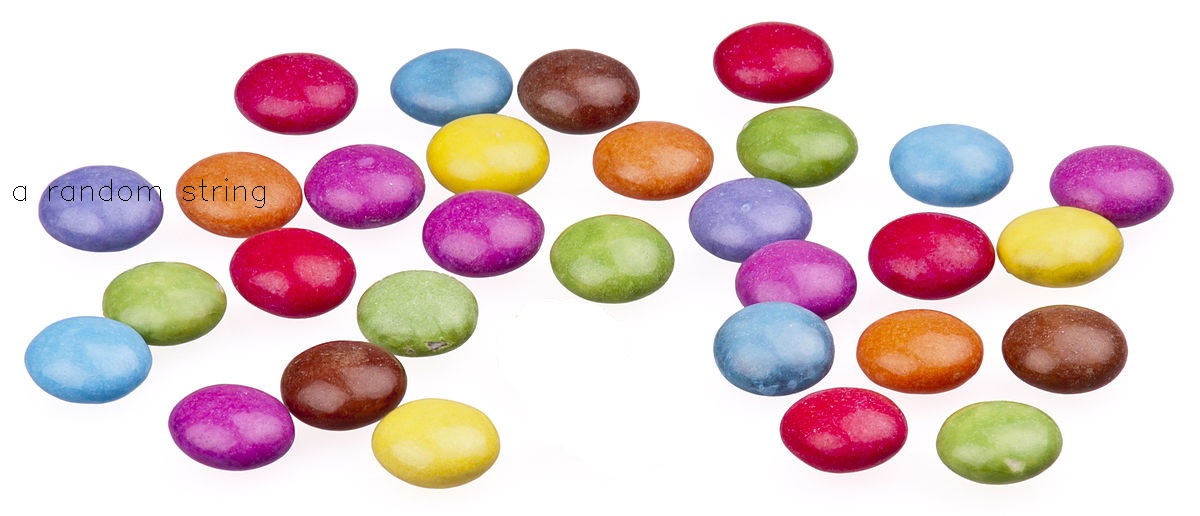
To appropriately place the text onto the image and ensure the text does not fade over the object on the image with the same color, a font color can be parsed as an RGB tuple. This defaults to (0,0,0) , which would be black. More customization features over the text, including text margin, font thickness and line spacing (the space between lines of text) can be found on the write_text method documentation.
Whether using write_text or write_color_count, the image has to be saved using save_image.
Getting colors from URL:¶
>>> from colordetect import ColorDetect
>>>
>>> my_image = ColorDetect("<image_url>")
>>> my_image.get_color_count()
Example 2¶
We get colors from a random image on unsplash.
Our photo of choice, is one by Ruby Cevallos on Unsplash
>>> from colordetect import ColorDetect
>>>
>>> my_image = ColorDetect("https://images.unsplash.com/photo-1628127437106-0cc010a5fd2d?ixid=MnwxMjA3fDB8MHxlZGl0b3JpYWwtZmVlZHwzfHx8ZW58MHx8fHw%3D&ixlib=rb-1.2.1&auto=format&fit=crop&w=500&q=60")
>>> my_image.get_color_count()
{'saddlebrown': 6.17, 'sienna': 12.62, 'rosybrown': 15.62, 'lightgray': 27.67, 'whitesmoke': 37.91}
We may, go ahead and write this color count to the image, and save it.
Video color recognition can be done using VideoColor
